 |
 |
Photo Polls |
The Photo Polls is an add-on feature you can choose to install to your site. It is a photo contest that your website visitors can participate in by uploading their photos and voting. The administrator can choose when the close date will be for each contests 'run'. The photo with the most votes at that time is automatically declared the winner and it added to the winners archives. Below we will explain the basics of managing your Photo Polls.
What you will learn in this section:
- How install and apply your plugin to a new page
- How to edit your General Settings
- How to customize the Introduction Text on the polls page
- How to Approve Photo Submissions
-
How End a Poll and Declare a Winner
- Understanding how the votes are counted
You will first need to Install the Plug-in, if you have not already done so.
Next, it is important to know that just installing a plug-in does not make it accessible to your website's visitors. Once it has been installed, you will need to go to the Page Editor and 'set it up'. You will need to make it 'active', tell it where you wish the navigation link to display, and assign it the proper 'plug-in'. How to do this is explained below:
Setting Up Your Plugin
|
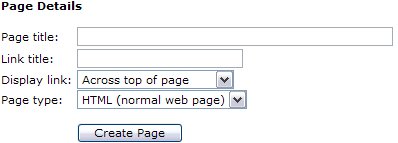
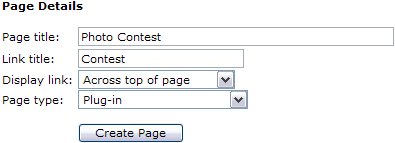
|
| After clicking your Page Editor icon in your Admin Control Panel, you will need to click the text link for a New Page. In this example, we are going to set up the Photo Poll plug-in. In the Page title we have inserted the page name. This title is also what will be displayed in your navigation menus. In the Link title I have entered Contest. Remember, this is the name file that will be created and must be one word. Next decide where you wish the link to display. And finally, since this is a Plug-in, change the Page type from HTML, to Plug-in. Click the Create Page button to continue.
Please do NOT use any HTML in this area! |
|
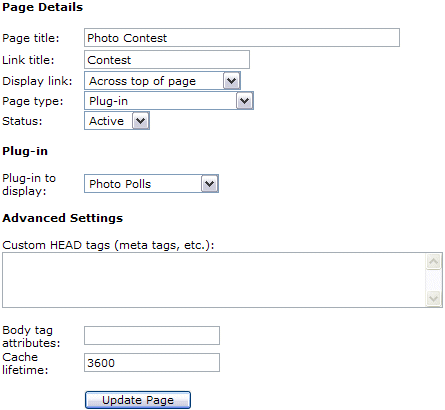 |
To complete the activation of your new Plug-in, you will need to change the Status from Hidden to Active. Next you will need to change the Plug-in to display from the default 'Business Directory' to the 'Photo Polls', or whichever Plug-in you are actually installing.
See left example of changes.
Finally select Update Page.
|
 After you have completed the above steps, you can return to the Control Panel. You will now be able to see and select the Photo Polls icon in your Administrators menu to set up your first Contest! After you have completed the above steps, you can return to the Control Panel. You will now be able to see and select the Photo Polls icon in your Administrators menu to set up your first Contest!
|
 Settings Settings
First you will probably want to set up your General Settings. You will need to decide how votes will be recorded. You have two options as shown blow:
|
Either method is ok, but as with any poll conducted, there is room for error and ways for some unscrupulous users to cheat. It is important for you as admin to fully understand that this plugin is intended for entertainment purposes only and to allow one way for your visitors to interact with your site and that some cheating may occurr. See - Understanding how the votes are counted.
|
Introduction:
This section will allow you, the admin, the ability to place a small amount of text above the photos available for voting on your Photo Polls page. To do this, you will click the [Edit Introduction] Button. This should be an announcement of sorts letting your visitors know if the current running contest has a theme, and when the close date of the current contest will be. You may also wish to announce the winner of the previous contests you may have run in this area. Or you could add a Block to this page and highlight past winners in individual blocks!
When you click the [Edit Introduction] Button you will see the following:

This is what your editor looks like. You can highlight and delete the current text displaying there by clicking and holding down your right mouse button and dragging it over the words Add your content here. And then clicking the Backspace button on your keyboard. Now you are ready to create your own text!
Please see the Page Editor Chapter for further details on using this editor.
|
 For a complete list of the WYSIWYG Icons and what they do, For a complete list of the WYSIWYG Icons and what they do,
please click here. |
After changing your Introductory Text, click the 'Update' button to continue. You will get a "Introductory text updated" message and will need to click "Return" to continue.
|
| Now by clicking the link to the Photo Polls in your Navigation Menu, you will see the changes and the text that invites your visitors to submit their own photos [Submit a Photo], view current voting results [View Poll Results], or view winning photos from previous contests [View Past Winners]. |
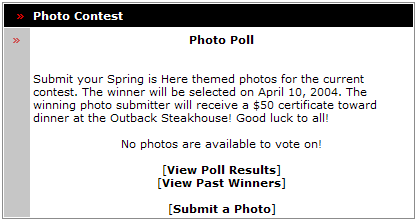 |
|
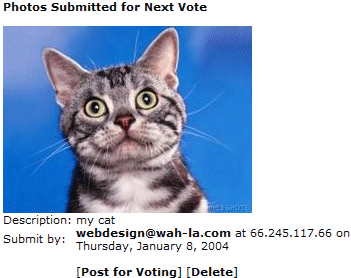 |
Once a visitor has submitted a photo, you will receive an email letting you know a new photo is ready for review. You will need to login to your Administrator's Control Panel and select the Photos Poll icon.

If you wish to include the photo in the current contest, simply click the [Post for Voting] link. Otherwise, you can delete [Delete] it (this cannot be undone).
Once you have approved it, it will display in the Current Active Photos section, along with any other photos you may have already approved.
We suggest holding all submitted images until you are ready to begin a new poll. Then approve all images at the time time so photos all have the same start point (example: 1st of each month) and have an equal opportunity to collect votes before the poll ends. Approving photos later than others places the latter photos at a disadvantage.
|
| To end a current contest, you need to click the 'Click here to begin a new poll' link in the Begin New Poll section. Ending a poll will automatically calculate a winner (by whichever photo has the most votes at time of closing) and all losing entries will be discarded. This action CANNOT be undone, so please be sure you are ready to end the poll before continuing. The winning photo will be archived. |
Understanding how the votes are tracked:
Your system comes with two options for allowing voters to place their votes. You can either have the system record their IP address or you can require them to login. There are pro's and con's to each option and no way with either option to completely stop unscrupulous users from abusing the system and manipulating votes.
The option which records their IP address is good as it allows users to vote with literally one mouse click. This makes it much easier for them to participate and people are more willing to place their vote if not required to go through a lengthy process just to vote. Once that IP has been voted with, it is logged to the database and no one else with that IP can vote. The down side to this system is this may block users who are all on the same network (computers within an office building are often sharing a network, as are several computers from the same home). This instance cannot be helped, as it keeps unethical people from voting more than once.
The other drawback would be people using proxy connections, such as AOL, are assigned a different IP address each time they connect to the Internet. In these instances, it could allow for multiple voting.
We understand this system is less than ideal however since we are dealing with an online poll there are few options available to police it to try to keep people honest.
The other option is more accurate for counting votes, yet requires the user to register and login before they can cast their vote. This too leaves a margin for cheating however, as users with multiple email address could register multiple times.
In short, the choice is yours and these are the only two options available to allow voting and yet keep the votes as reliable as possible without permitting abuse. If you suspect one of your users is cheating, well, then shame on them. You should decide before beginning a contest how you will handle people who abuse the polls and advise them of the possibility of being disqualified if cheating is suspected.
The point is, you are going to have people cheat from time to time. That cannot be avoided. If you do not wish to deal with this ugly aspect and the few complaints of other users who feel cheated, then I suggest you do not use our polls plugins. There is nothing further we can do to keep people honest and it is an unfortunate fact of life that some people simply have no morals.
These contests are meant for entertainment purposes only and should not be taken to reflect an accurate representation of voting.
|
 |