 |
 |
Weather |
The Weather plug-in is an add-on feature you can choose to install to your site.
You will first need to Install the Plug-in, if you have not already done so.
Next, it is important to know that just installing a plug-in does not make it accessible to your website's visitors. Once it has been installed, you will need to go to the Page Editor and 'set it up'. You will need to make it 'active', tell it where you wish the navigation link to display, and assign it the proper 'plug-in'. How to do this is explained below:
Setting Up Your Plug-in
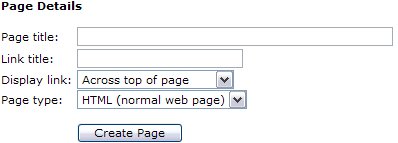 |
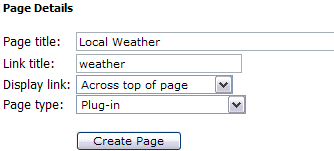 |
| After clicking your Page Editor icon in your Admin Control Panel, you will need to click the text link for a New Page. In this example, we are going to set up the Weather plug-in. In the Page title we have inserted the page name. This title is also what will be displayed in your navigation menus. In the Link title we have entered 'weather'. Remember, this is the name file that will be created and must be one word. Next decide where you wish the link to display. And finally, since this is a Plug-in, change the Page type from HTML, to Plug-in. Click the Create Page button to continue. |
|
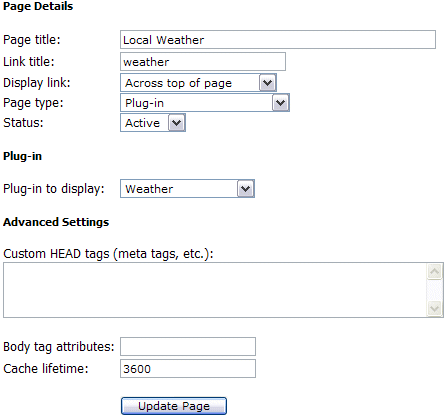 |
To complete the activation of your new Plug-in, you will need to change the Status from Hidden to Active. Next you will need to change the Plug-in to display from the default 'Business Directory' to the 'Weather', or whichever Plug-in you are actually installing.
See left example of changes.
Finally select Update Page.
After you have completed these steps, you are finished. There is nothing more to set up here.
|
| When a website visitor decides to use the Weather feature, they will see current weather conditions.
The Plug-in updates itself automatically every 60 minutes. |
 |
|
|
|
FAQ's
Q. I installed the weather plug in at my site but it's showing the weather for Jupiter, Florida. Why? I am not in Jupiter.
A. For the weather plug, you need to log into your admin panel and go to the weather icon. Here you will see it is set on Jupiter, Fl. Simply change this to your city and state. The installer has no way of 'automatically' knowing what city you are in until you configure it. Instead you your plug-in displaying an error message (ex: "Sorry, the weather plug-in is incorrectly configured") when visitors view it, we thought it'd be better to display *some* sort of weather report until the admin configured it.
Q. I installed this plug-in and it is not working. There is no link to it in my navigation menus. Why?
A. It is important to know that just installing a plug-in does not make it accessible to your website's visitors. Once it has been installed, you will need to go to the Page Editor and 'set it up'. You will need to make it 'active', tell it where you wish the navigation link to display, and assign it the proper 'plug-in'. How to do this is explained in the Plug-ins Chapter of the training guide, as well as each plug-in's individual chapter.
FAQs
Please visit the Knowledge Base in our Support Center for many other FAQs and answers.
Close this browser window to return to the Guide.
|
 |